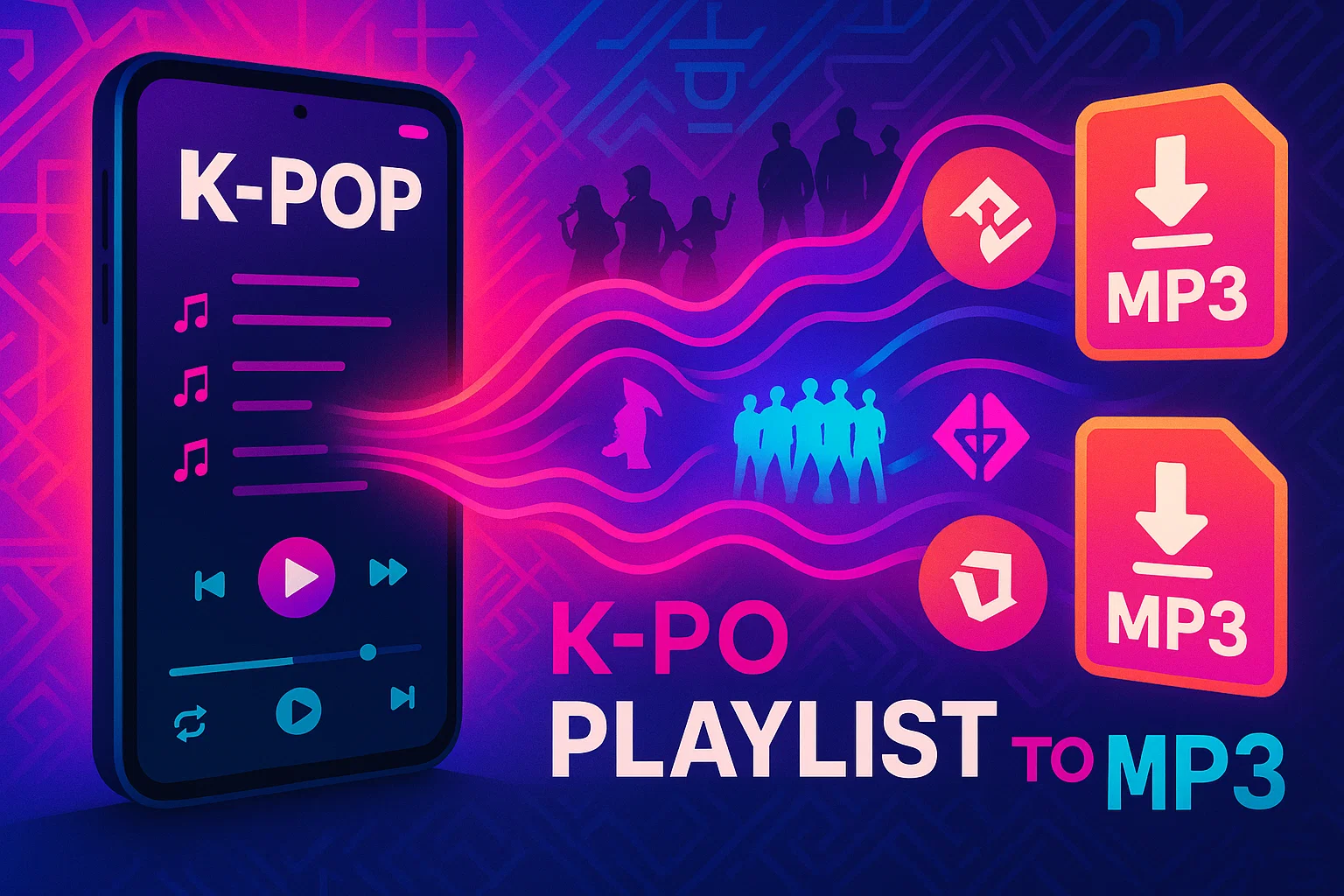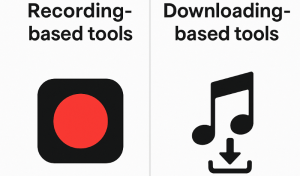Ever been stuck on the subway with no signal, desperately wanting to listen to your K-pop playlist? Or maybe you’re on a flight and your streaming app just laughs at you?
Yeah, I’ve been there.
Drove me nuts, honestly.
Here’s the thing—streaming services are great until they’re not. You need internet. You need a subscription. And you can only use approved devices. For those of us who just want to enjoy BTS, BLACKPINK, TWICE, or Stray Kids whenever and wherever, these limits get old fast.
Converting your K-pop playlists to MP3 changes the game completely. You get permanent access to your music. No internet required. Works on basically any device you own—that old car stereo? Check. Your dusty iPod? Perfect. Even your PS5 can become a music player.
I’m going to show you exactly how to convert K-pop playlists to MP3, which tools actually work (I’ve tested a bunch), and how to keep everything organized with proper tags and album covers.
In This Article:
Why Convert K-Pop Playlists to MP3
Before we dive into the how-to, let me explain why this makes sense for K-pop fans specifically. Once you try MP3, you probably won’t go back.
Well, most people don’t.
Offline Listening Anywhere
This one’s huge for me. Streaming needs constant internet, which just isn’t realistic in a lot of situations.
I learned this during a cross-country road trip—somewhere in Nevada, I think? Or maybe it was Arizona. Anyway, we hit a dead zone in the middle of nowhere and boom, no music. That’s when I started keeping MP3 backups of my favorite K-pop playlists.
With MP3 files, you can:
- Listen on flights without paying for WiFi
- Enjoy music during subway commutes through tunnels
- Save mobile data when traveling abroad
- Keep playing even when your streaming service glitches
Cross-Device Compatibility
Here’s where MP3 really shines. Streaming apps lock you into specific devices. MP3 files? They work everywhere.
I’ve got K-pop playing on:
- My ancient iPod Classic (still going strong!)
- A car stereo that’s older than some K-pop idols
- A cheap MP3 player for workouts
- Even my PS5 for background music during gaming
Streaming services wouldn’t work on half of these.
MP3 files just… work.
Every time.
No Subscription Required
Let’s talk money. Spotify Premium costs $10.99/month. That’s $131.88 per year. Apple Music? Same price.
Over five years, you’re looking at over $650—wait, actually more like $660 with price increases—and you don’t even own the music.
When you convert to MP3, you invest once in a recording tool, and those songs are yours. Forever. No monthly fees, no account suspensions, no worrying about forgetting to renew.
Plus, K-pop groups sometimes remove songs from streaming platforms. Licensing issues, you know? Happened to me twice—favorite songs just vanished. With MP3 files on your drive, that’s never a concern.
Best Way to Convert K-Pop Playlists to MP3 – Cinch Audio Recorder
After testing probably seven or eight different tools—might’ve been nine, honestly—I found one that actually works without drama. Cinch Audio Recorder does exactly what it promises.
Why Cinch Audio Recorder Stands Out
Most converters either mess up the audio quality, lose all your ID3 tags, or make you jump through hoops just to start.
Cinch skips the nonsense. At least in my testing.
What sold me on Cinch:
- One-click recording: Hit record, play your playlist, done. Cinch handles everything else
- Automatic song splitting: It knows when tracks end and begin—no manual editing
- Perfect metadata: Album covers, artist names, track titles all saved automatically
- Multiple quality options: From 320kbps MP3 to lossless WAV format
I tested it with a 50-song K-pop playlist from Spotify. Took maybe 3 hours to record—or was it closer to 4? I wasn’t paying attention. When I came back, every single track was properly labeled with correct album art.
That sealed the deal for me.
The silent recording feature is clutch too. You can mute your speakers while Cinch records in the background. Great for downloading music overnight or while working.
Key Features for K-Pop Fans
Cinch packs features that actually matter for K-pop listeners:
Automatic ID3 Tag Recognition
- Pulls song titles in both English and Korean characters
- Grabs high-quality album artwork
- Saves artist info (crucial when collecting multiple K-pop groups)
- Stores album and release year data
Ad Filtering for Free Accounts
Using Spotify Free? The ads between songs are annoying.
Cinch has a filter that automatically removes those audio ads. One click, and all those “Upgrade to Premium” interruptions disappear from your recordings.
Ringtone Maker
This one surprised me. Turn any part of a K-pop song into a ringtone. I’ve got “Dynamite” by BTS as my alarm, “How You Like That” by BLACKPINK as my ringtone, and a TWICE chorus for notifications.
Makes my phone way more fun.
Supports High-Quality Formats
- MP3 at 320kbps (CD-quality)
- M4A for Apple devices
- AAC for better compression
- Lossless WAV, FLAC, AIFF, ALAC for audiophiles
How to Convert K-Pop Playlists to MP3 with Cinch
Alright, here’s the actual process. Simpler than you’d think.
Step 1: Download and Install
Head to the Cinch Audio Recorder download page and grab the installer.
System Requirements:
- Windows 10 or later (Windows 11 works great)
- 50MB free disk space for the app
- Additional space for your music collection
Double-click the installer and follow the prompts. Takes about 2 minutes.

Step 2: Start Recording
Launch Cinch. You’ll see a clean, simple interface—no clutter, just what you need.
Click the Record tab on the left sidebar. Hit that big red Record button.
Cinch is now listening for any audio your computer plays.
Now open your music streaming app—Spotify, Apple Music, Amazon Music, whatever you use. Find your K-pop playlist and hit play.
Pro tip: Set the player volume to maximum for best recording quality. You can mute your system speakers if you don’t want to hear it while recording.

Step 3: Automatic Song Splitting
This is where Cinch shows its smarts. As each song plays, it automatically detects when it ends and creates a separate MP3 file.
No manual cutting needed.
I remember using a different tool once—had to manually split a 2-hour recording into individual tracks. Total nightmare. With Cinch, you just… don’t.
It handles everything.
While recording, Cinch:
- Fetches song info from online databases
- Downloads album artwork in high resolution
- Adds ID3 tags to each file
- Names files based on track titles
The accuracy impressed me. Out of 50 K-pop songs I recorded, maybe 2 needed manual editing. Actually, might’ve been 3. But still—everything else? Spot-on.
Step 4: Find Your MP3 Files
Once your playlist finishes, click Stop in Cinch.
Click the Library tab on the left to see all your recorded music. Every track should be there with proper titles and album art.
Want to find the actual MP3 files on your computer?
- Right-click any song in the Library
- Select “Open File Location”
- Windows Explorer opens showing all your newly created MP3 files
By default, Cinch saves everything in DocumentsCinch Audio RecorderMusic. Or was it MusicCinch Audio Recorder? Check your Documents folder—it’s definitely one of those. You can change this in Settings if you prefer somewhere else.
Now you can copy these files to USB drives, sync to your phone, load onto an MP3 player—whatever you want. They’re yours.
Alternative Methods to Get K-Pop Songs in MP3
Cinch is my go-to, but it’s not the only option. Let me break down other methods I’ve tried, with their pros and cons.
YouTube Music and Downloaders
Lots of K-pop content lives on YouTube Music. Official MVs, live performances, album releases—it’s all there.
The official YouTube Music app lets you download for offline listening with Premium ($10.99/month). But these aren’t MP3 files—they’re encrypted cache files that only work inside the YouTube Music app. Kind of defeats the purpose.
To get actual MP3s from YouTube, you need third-party downloaders. I’ve used tools like 4K Video Downloader and youtube-dl before.
The problems I ran into:
- Audio quality varied wildly (128kbps to 192kbps typically)
- No ID3 tags or album artwork
- Many K-pop MVs include intro/outro segments you don’t want
- Downloading copyrighted content violates YouTube’s terms
I tried this route early on. Downloaded maybe 20 K-pop songs from YouTube. Quality was mediocre, had to add all the tags myself, and half the files had random Korean comments or intros at the start.
Not worth it.
Free K-Pop Download Sites
There are websites specifically for K-pop downloads: ilKPOP, Wallkpop, K2nblog, and others.
These sites offer direct MP3 downloads of K-pop albums and singles. Sounds great, right?
What I actually found:
- Ads everywhere (aggressive pop-ups)
- Inconsistent audio quality
- Security risks (some files triggered my antivirus)
- Many sites disappeared after a few months
- ID3 tags often incomplete or wrong format
One site gave me a “BTS album” that turned out to be someone’s unofficial remix collection. Another site’s downloads were so riddled with malware my antivirus quarantined half of them. Actually, more than half—I think it caught like 15 out of 20 files.
If you go this route, be extremely careful.
Run everything through virus scans first.
Music Streaming Platform Downloaders
Services like Spotify, Apple Music, and Amazon Music all offer offline downloads. But again, these aren’t MP3 files.
Spotify’s downloads are encrypted OGG files that only work in Spotify. Apple Music uses encrypted M4A files locked to your Apple ID. Amazon Music? Same story—proprietary format, locked to your account.
Stop paying your subscription, and poof—all those “downloaded” files become useless.
That’s exactly why I started looking for a proper MP3 solution. I wanted music files I actually own, not rented access that disappears when I cancel.
Why Cinch Wins
After trying all these methods, Cinch just makes the most sense:
- Higher quality than YouTube downloads (up to 320kbps)
- Safer than sketchy download sites
- Actually gives you files you own (unlike streaming services)
- Automatic tagging saves hours of manual work
- One-time purchase instead of recurring subscriptions
It’s the Goldilocks solution—not too complicated, not too risky. Just right.
Choosing the Right Quality and Format
Not all MP3s are equal. Let’s talk about what quality makes sense for K-pop music.
Understanding Audio Quality
Audio quality in MP3 files comes down to bitrate—how much data is used per second of audio.
128kbps: Noticeable quality loss, especially in vocals and instruments. Fine for podcasts, not great for music.
192kbps: Acceptable for casual listening on phone speakers or cheap earbuds. You’ll hear compression artifacts if you pay attention.
256kbps: Good quality for most situations. Sounds fine on decent headphones.
320kbps: This is the sweet spot. Near-CD quality, and most people can’t tell the difference from lossless files. File sizes are bigger but still reasonable.
Lossless (WAV, FLAC): Perfect quality, but files are huge. A 4-minute song might be 40-50MB instead of 8-10MB for 320kbps MP3. Storage gets expensive fast if you go all lossless.
Anyway, back to K-pop.
For K-pop specifically, I recommend 320kbps MP3. Here’s why:
K-pop production values are incredibly high. The vocals, the layered synths, the crisp percussion—you want to hear all that detail. 128kbps crushes it. 192kbps is okay, but you’ll notice it on good headphones.
320kbps preserves all the important details while keeping file sizes manageable. My entire 500-song K-pop collection at 320kbps is about 4GB. If I went lossless, it’d be closer to 20GB. Maybe 25GB? I haven’t actually tried it, so don’t quote me on that.
I did a blind test with my Audio-Technica M50x headphones (pretty decent cans). Compared 320kbps MP3 to lossless WAV for several K-pop tracks. Couldn’t consistently tell them apart. My girlfriend couldn’t either.
Why waste the storage space?
Organizing Your K-Pop Library
Once you’ve got a bunch of MP3 files, organization becomes important. Nothing’s more frustrating than hunting through hundreds of randomly named files trying to find that one TWICE song.
File Naming
Cinch names files automatically: Artist - Song Title.mp3
You can customize this in Settings. I use: Artist - Album - Track Number - Title.mp3
For example: BTS - Map of the Soul 7 - 05 - Black Swan.mp3
This way, songs sort correctly in file browsers and keep album info visible. Took me a while to settle on this format, but it works.
Folder Structure
I organize my K-pop collection like this:
Music/
├── K-Pop/
│ ├── BTS/
│ │ ├── Love Yourself - Answer/
│ │ ├── Map of the Soul 7/
│ │ └── Proof/
│ ├── BLACKPINK/
│ │ ├── Born Pink/
│ │ └── The Album/
│ └── TWICE/
│ ├── Formula of Love/
│ └── Between 1&2/
Some people prefer organizing by mood or era. Whatever works for you. The key is having a system—any system, really.
ID3 Tags Matter
Tags are the metadata embedded in each MP3 file—artist name, album, year, genre, etc.
Proper tags let you:
- See album artwork in music players
- Sort and filter your collection easily
- Create smart playlists based on metadata
- Keep things organized even if file names change
Cinch handles this automatically for most tracks. For the occasional song it misses, you can use the built-in tag editor to add or fix info.
I spent a weekend fixing tags on my pre-Cinch collection. Over 300 songs—maybe 400? Lost count halfway through. Never again.
Now Cinch does it automatically and I don’t think twice about it.
Common Issues and How to Fix Them
Even with Cinch making things easier, you might hit occasional hiccups. Here’s how I’ve handled the most common ones.
Missing Metadata or Album Covers
Sometimes a track records perfectly, but the ID3 tags are empty or incorrect.
This usually happens with:
- Really new releases (databases haven’t updated yet)
- Live performances or special editions
- Regional releases not in English databases
Fix: Use Cinch’s built-in ID3 tag editor.
- Right-click the song in Library
- Select “Edit ID3 Tags”
- Manually type in the artist, album, title
- For album artwork, find a high-quality image online, then drag and drop it into the editor
I had this issue with a few Japanese releases of K-pop albums. Took maybe 5 minutes to manually add the info—10 if you’re picky about finding perfect album art.
Now those files work perfectly everywhere.
Audio Quality Issues
If your recordings sound off—too quiet, distorted, or just lower quality than expected—check these settings:
Source Player Volume
This is critical. Cinch records whatever your computer plays. If Spotify is at 50% volume, your recording will be at 50% volume too.
Set your music player to 100% volume before recording. You can mute system output if you don’t want to actually hear it.
Cinch Quality Settings
In Settings > Output, make sure you’ve selected:
- Format: MP3
- Quality: 320 kbps
- Sample Rate: 44,100 Hz
Those are ideal for K-pop music.
Check Your Source
If you’re recording from a free Spotify account, the maximum quality is 160kbps. You can’t record higher quality than the source provides. Basic physics.
Spotify Premium streams at 320kbps, which lets Cinch capture that full quality.
Copyright and Legal Considerations
Let’s address the elephant in the room: is this legal?
For personal use: Generally yes. Recording music for your own private enjoyment typically falls under fair use or personal copying exemptions in most countries. I’m not a lawyer, obviously, but this is the general understanding.
Not okay:
- Distributing or sharing recorded files
- Selling converted MP3s
- Using them in commercial projects without licensing
- Bypassing copy protection (DRM) for commercial purposes
Think of it like recording a TV show with a DVR. Personal use? Fine. Making copies to sell? Not fine.
I use Cinch strictly for my personal music collection. Files stay on my devices. I don’t upload them anywhere or share with friends.
That keeps me legally and ethically clear.
Respect the artists: If you love a K-pop group, support them by buying official albums, concert tickets, or merchandise. Converting to MP3 is about convenience, not avoiding paying for music altogether.
Wrapping Up
That’s pretty much everything I’ve learned about converting K-pop playlists to MP3. Took me longer to figure out than I’d like to admit, but now it’s second nature.
I’ve been building my collection for about a year now. Over 500 songs—maybe closer to 600? Haven’t counted recently. All properly tagged, all playable on every device I own.
Best decision I made for my music listening setup.
The whole process comes down to: download Cinch, hit record, play your playlist. The automatic tagging and song splitting handle the tedious parts.
You just come back to find everything ready.
Start with one playlist. See if it works for you. If you’re like me, you’ll end up converting your entire K-pop collection within a month. Or maybe you’ll hate it and go back to streaming. Either way works.
FAQs
Can I convert K-pop playlists from Spotify to MP3 for free?
Yes, you can use Cinch Audio Recorder’s free trial version to test the software. The trial lets you record the first minute of each song. For full-length tracks, you’ll need the Pro version at $25.99—a one-time purchase that works forever.
Will converting to MP3 reduce audio quality?
Not if you use 320kbps MP3 format. At this bitrate, the quality is nearly identical to the original stream. Most people can’t hear the difference between 320kbps MP3 and lossless formats. Cinch supports lossless WAV format too if you want absolute maximum quality.
Is it legal to convert K-pop songs to MP3?
For personal, non-commercial use, yes—this generally falls under fair use. However, distributing, selling, or publicly sharing converted files violates copyright law. Keep your converted music for your own devices only, and support K-pop artists by purchasing official albums and merchandise.
Can I keep the album covers and song information?
Absolutely. Cinch automatically retrieves ID3 tags including album artwork, artist names, track titles, and album information for most songs. For tracks where information isn’t automatically found, you can manually add or edit tags using Cinch’s built-in ID3 editor.
What devices can play my converted K-pop MP3 files?
Pretty much everything. MP3 is the most universally compatible audio format. Your files will work on smartphones (iPhone and Android), computers (Windows, Mac, Linux), MP3 players, car stereos, gaming consoles (PlayStation, Xbox), smart speakers, and any other device with audio playback capability.