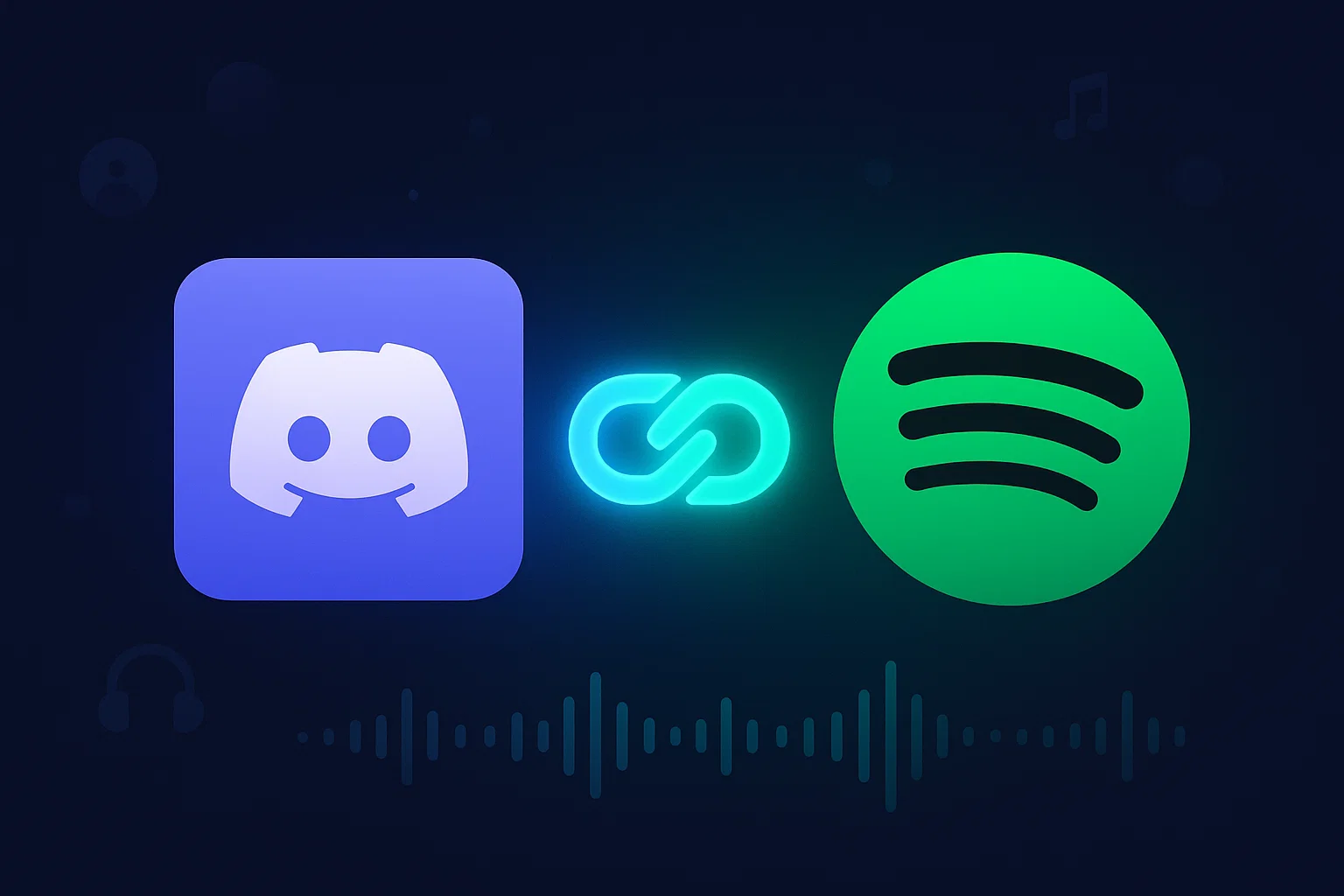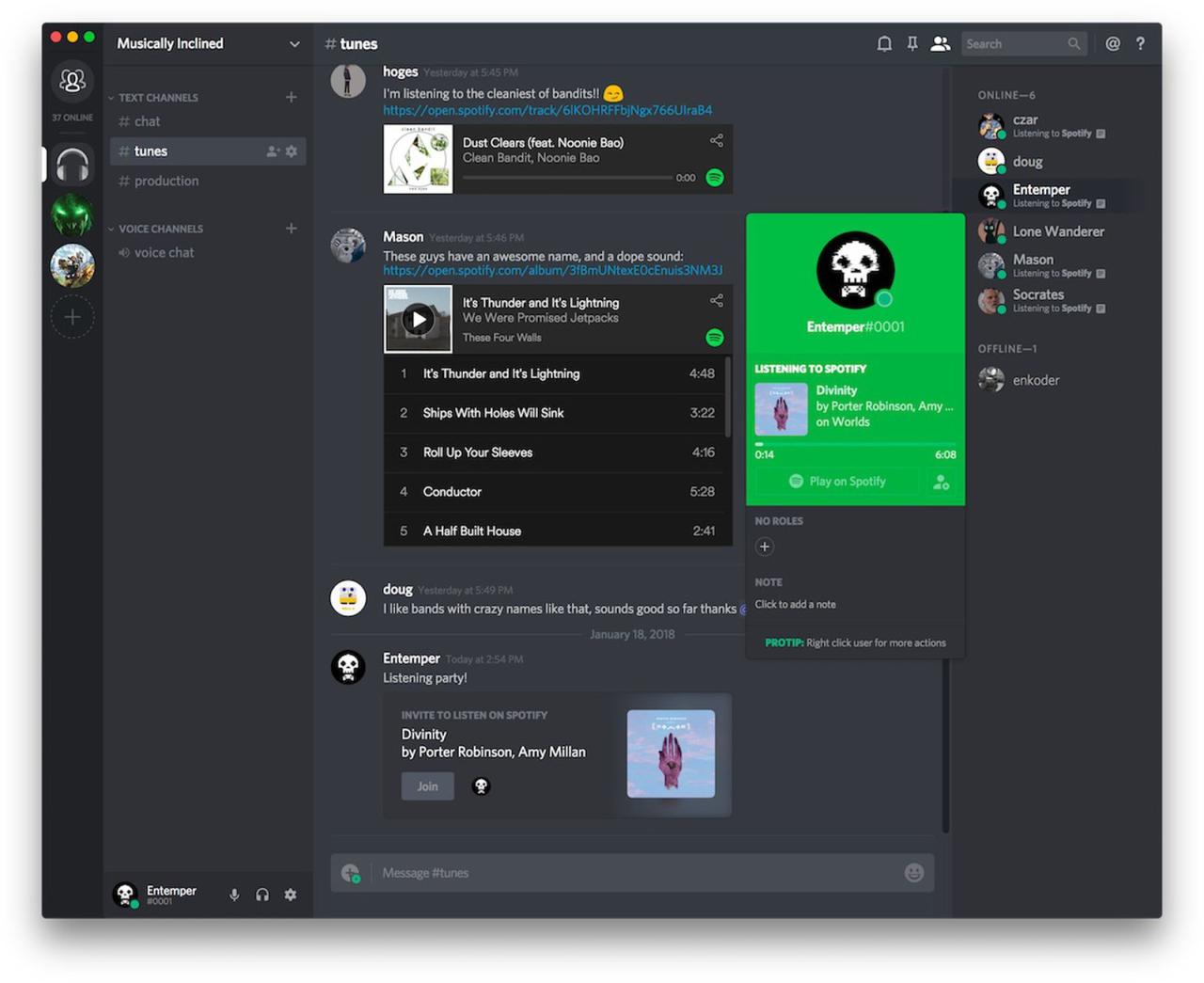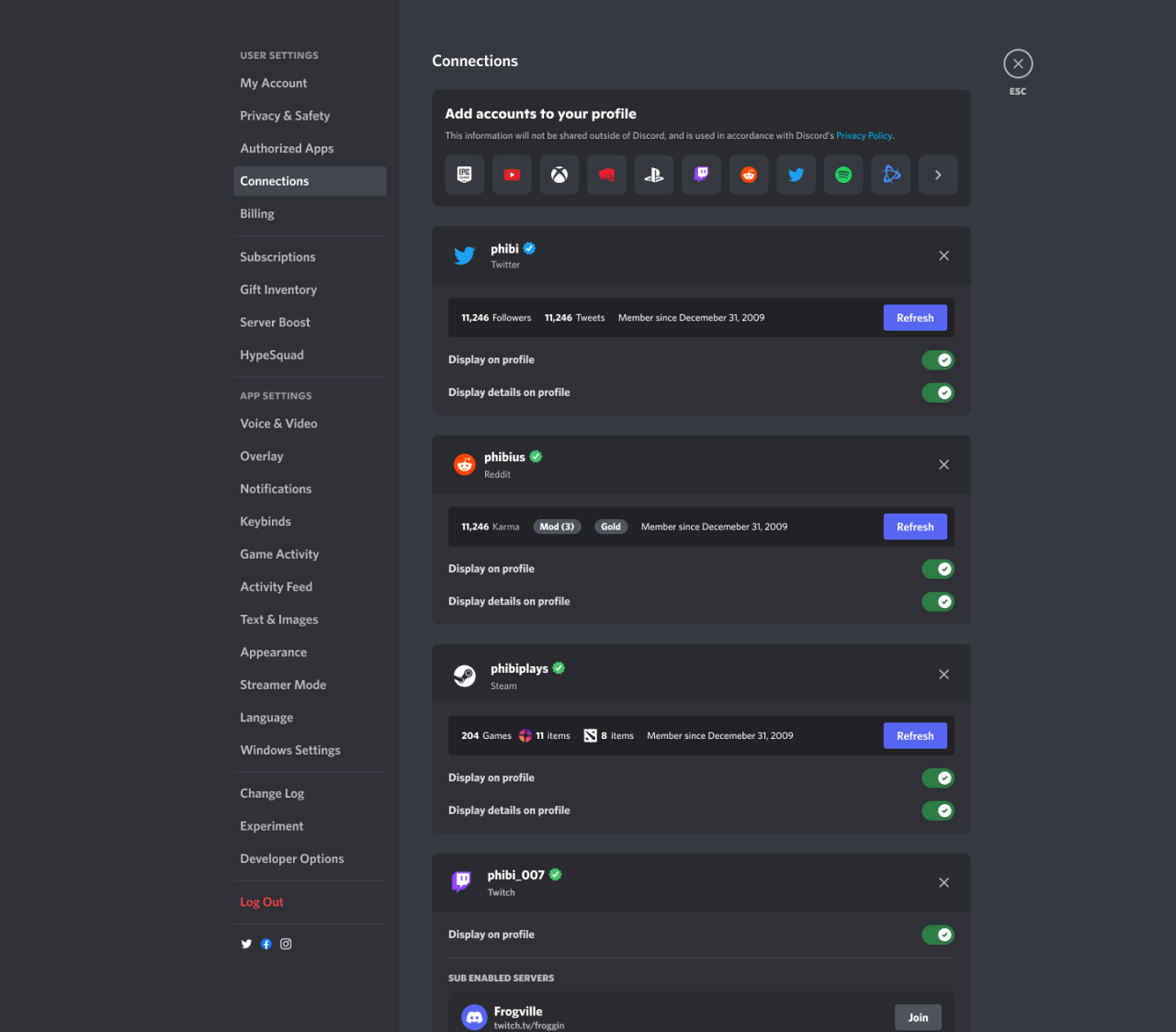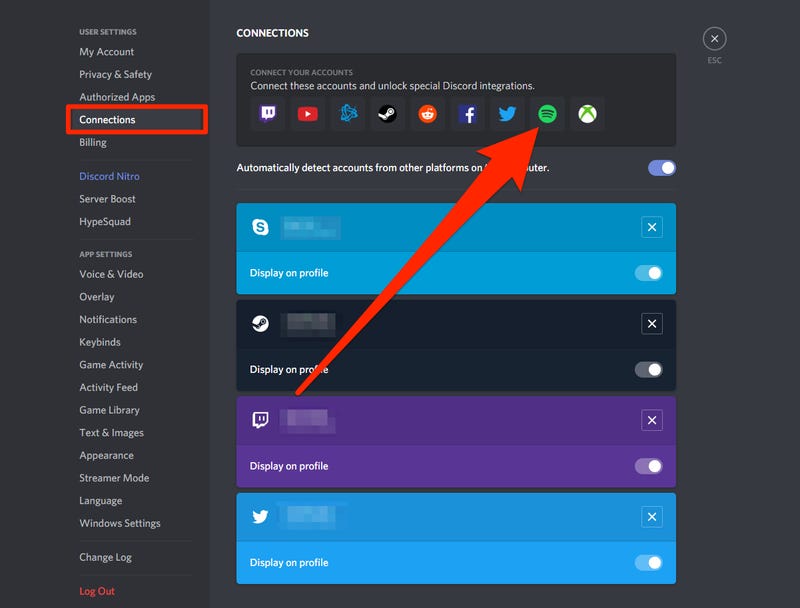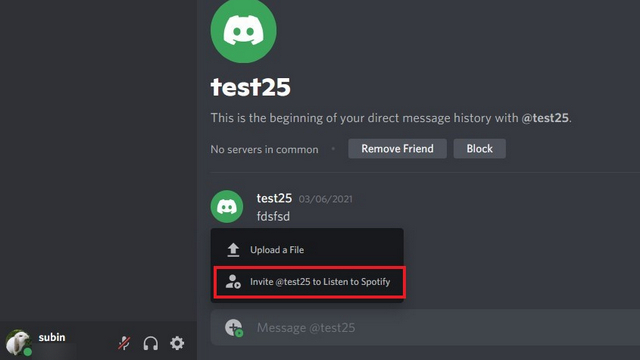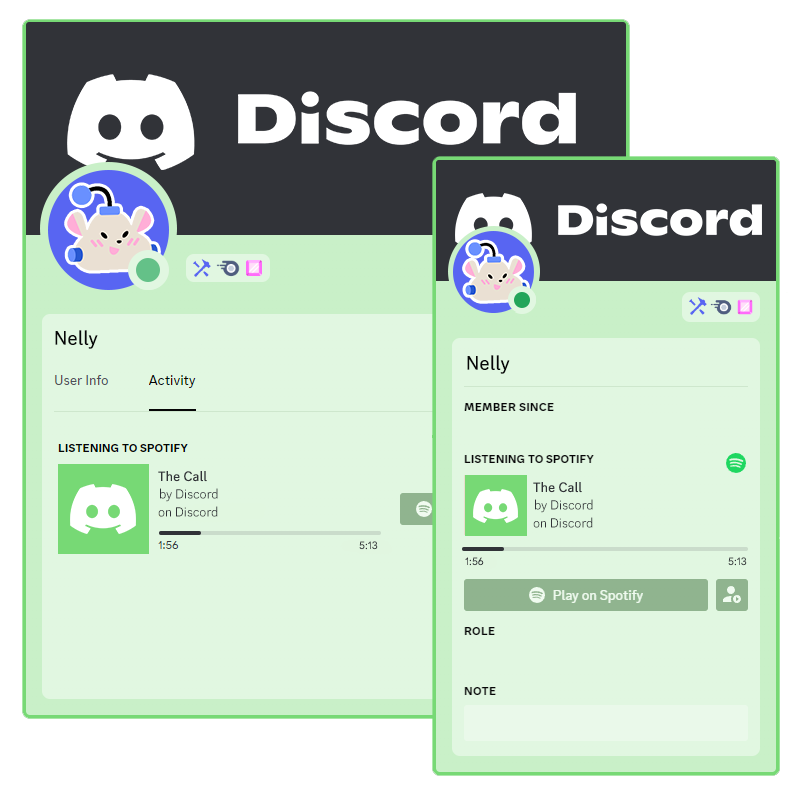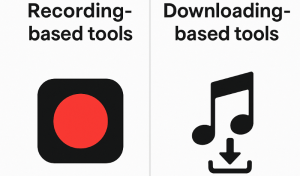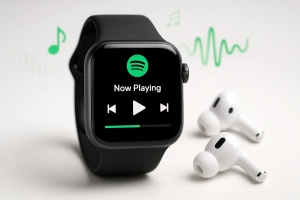Ever wanted to share your music vibe with Discord friends but found yourself typing song names manually into the chat?
Yeah, me too.
Or maybe you’ve seen those cool green “Listening to Spotify” statuses and wondered how people even set that up? I spent months copy-pasting Spotify links like a caveman before discovering there’s an actual integration. Honestly, it changed everything about how I use Discord.
This guide walks you through the complete setup—plus some workarounds for when you hit the inevitable limitations.
In This Article:
Why Connect Spotify to Discord?
More Than Just Looking Cool on Your Profile
When I first connected Spotify to Discord, I thought it was purely cosmetic—just another way to show off my music taste. Turns out? There’s genuine practical value.
The status display creates spontaneous music discovery. I found three new artists simply by noticing what friends were listening to during late-night gaming sessions. One was playing an indie electronic artist I’d never heard of—clicked their profile, checked out the song, became an instant fan. That organic discovery wouldn’t have happened through manual recommendations.
The Listen Along feature transforms virtual hangouts. My partner and I use this every Sunday for “music date nights” despite living in different cities. We listen in perfect sync—hearing the same guitar riff at the exact same moment, hundreds of miles apart. Surprisingly intimate.
Profile customization matters more than you’d expect in music-focused Discord communities. When I joined a music production server with 2,000 members, having my Spotify visible immediately established credibility. Other producers could see I was genuinely into the genres we discussed—techno, ambient, experimental electronic. It became a conversation starter that led to actual collaborations.
Another unexpected benefit: reducing repetitive questions in servers. In my study group Discord, we used to get constant “what’s everyone listening to?” messages. Now people just glance at statuses. It’s a small quality-of-life improvement that adds up over time.
What Data Does Discord Actually Get? (Let’s Be Real)
“What data does Discord get from my Spotify account?” is the most common question I hear. Let’s be transparent about privacy.
Discord only sees what you’re currently playing in real-time—song title, artist, and album. That’s it. Discord CANNOT access saved playlists, listening history, email, payment info, or other Spotify data. The API strictly provides playback status only.
Private Session mode in Spotify hides all activity from Discord instantly. Your status goes blank the moment you enable it.
You control visibility through two toggles: “Display on Profile” (shows on your profile card) and “Display as Status” (shows under your username everywhere). I keep profile display ON permanently but toggle status based on context—ON for music servers, OFF for professional workspaces.
Server moderators cannot force you to display Spotify—it’s entirely user-controlled.
How to Connect Spotify Account to Discord (Desktop)
Here’s How to Actually Connect It
- Open Discord and click the cogwheel icon next to your username (bottom-left corner)
- Navigate to Connections in the left sidebar
- Click the green Spotify icon – a browser popup appears
- Log into Spotify and authorize the connection
- Enable display toggles: “Display on Profile” and/or “Display Spotify as your status”
Pro tip: “Display on Profile” is subtle (only visible when people click your name), while “Display as Status” shows everywhere. I toggle the status setting based on context—ON for music servers, OFF for professional servers.
These Display Settings? They Matter More Than You’d Think
Here’s the thing about those display toggles: context matters. A lot.
“Display on Profile” is subtle—only shows when someone actively clicks on you. “Display as Status” broadcasts to everyone, everywhere beneath your username.
I learned this the hard way.
Picture this: I’m in a serious guild strategy meeting discussing raid mechanics. My status the entire time? “Listening to: Never Gonna Give You Up by Rick Astley.” Several guildmates called me out afterward. Not my finest moment.
My rule now: pause Spotify during important calls. Or enable Private Session. For casual hangouts and music servers? Leave it running proudly.
Quick heads-up: Podcasts show in your status too. I once accidentally broadcast an, uh, questionable podcast title to my professional networking server. Private Session became my best friend after that incident.
Connect Spotify to Discord on Mobile (iOS & Android)
Mobile Setup (Works on Both iPhone and Android)
- Tap your profile picture (bottom-right corner)
- Tap it again to open full user settings
- Scroll to Connections and tap it
- Tap “Add” then select Spotify
- Log into Spotify in the in-app browser that appears
Common mistake I see constantly: People try connecting from the Spotify app. Doesn’t work. There’s no “Connect to Discord” button in there. Always start from Discord settings.
Android quirk: Some devices (Samsung, Huawei) open authorization in an external browser instead of in-app. This is normal—just complete the login there and return to Discord.
Critical limitation: You cannot disconnect or manage Spotify connections from mobile apps. The “X” button to remove connections simply doesn’t exist in mobile Discord. You MUST use Discord desktop to disconnect or switch accounts.
Using Listen Along to Share Music in Real Time
How Listen Along Works
- Find a friend actively listening to Spotify (green icon next to their name)
- Click their username to open their profile
- Click “Listen Along”
- Synced playback begins immediately
The sync is impressively accurate—within a fraction of a second. If either person skips a song, both skip together. You’re fully synchronized.
The Premium Requirement (Yeah, I Know, It Sucks)
Here’s the frustrating part: both people need Spotify Premium. If even one person has the free version, Listen Along won’t activate. At all.
Why such a harsh requirement?
Honestly, it comes down to money. Spotify loses cash on free users—they subsidize it with ads, hoping you’ll eventually cave and get Premium. If Listen Along worked with free accounts, one Premium subscription could entertain an entire Discord server. Spotify wasn’t having that.
Plus, there’s a practical problem. Free users hear silence during ad breaks (every 2-3 songs). Imagine you’re vibing to music with friends, then suddenly you go quiet for 30 seconds while everyone else keeps listening. Awkward. Spotify just disabled the whole thing for mixed groups rather than deal with that mess.
Quick comparison of what works with each account type:
| Feature | Spotify Free | Spotify Premium |
|---|---|---|
| Connect to Discord | ✅ Yes | ✅ Yes |
| Display Status | ✅ Yes | ✅ Yes |
| Show on Profile | ✅ Yes | ✅ Yes |
| Listen Along | ❌ No | ✅ Yes (both users need Premium) |
| Ad-free listening | ❌ No | ✅ Yes |
| Offline downloads | ❌ No | ✅ Yes (within Spotify app only) |
Alternative workaround for free users: Try “manual sync listening.” Both people navigate to the exact same song in a shared playlist, then press play at the exact same moment. You can count down together in Discord voice chat: “3… 2… 1… play!”
It’s not perfectly synced like official Listen Along—there’s usually a 1-2 second drift depending on internet latency—but it’s close enough for casual listening sessions. My friend group used this method for months before we all eventually got Premium. The experience has hiccups, but it works for virtual listening parties.
Troubleshooting Common Connection Issues
When the Connection Just Won’t Work
If the connection fails repeatedly, try these solutions in order:
- Clear Discord cache: Go to User Settings → Advanced → scroll to bottom → click “Clear Cache.” This forces Discord to rebuild its connections database and often fixes glitches.
- Re-authorize Spotify login: Log out of Spotify.com completely (not just close the tab), then try the Discord connection again with a fresh login.
- Whitelist in adblockers: Browser extensions like uBlock Origin, Privacy Badger, or Ghostery can silently block the authorization popup. Add discord.com and spotify.com to your whitelist.
- Try a different browser: Privacy-focused browsers like Brave with aggressive shield settings sometimes cause silent failures. Temporarily switch to Chrome or Firefox just for the connection process.
Music Not Showing in Status
- Verify both display toggles are ON (Connections → Spotify)
- Spotify must be actively playing (not paused)
- Disable Private Session mode in Spotify settings
- Wait 15-30 seconds for sync (it’s not instant)
- Fully quit and restart Discord if it seems stuck
Listen Along Greyed Out
- Both users need Premium (no workaround)
- Only works in text channels and DMs (not during voice calls)
- Friend’s privacy settings may block it
How to Disconnect or Change Spotify Accounts
Disconnecting from Discord: User Settings → Connections → Click “X” next to Spotify → Confirm
Removing from Spotify side: Visit Spotify.com/account → Security and Privacy → Manage apps → Remove Discord access
Why both steps matter: Lingering Spotify permissions cause reconnection errors. I spent 45 minutes troubleshooting once because I disconnected from Discord but forgot to revoke on Spotify.com. Old authorization tokens kept pulling up my previous account.
Always disconnect from BOTH sides—it prevents confusing conflicts when switching accounts.
Beyond Subscription Limits: Record Spotify Music with Cinch Audio Recorder
When Spotify’s Built-In Stuff Isn’t Enough
Look, the Discord-Spotify integration is great. But it has some hard limits that’ll hit you eventually:
- Listen Along requires Premium for both users (killed my plans to DJ for free-account friends)
- Music vanishes if you cancel (lost access to curated playlists when I tried Apple Music)
- Can’t use in video editing (wanted Spotify tracks for YouTube backgrounds, but DRM blocks it)
- No offline on other devices (couldn’t transfer to my old iPod for a road trip)
When I wanted background music for my Discord server’s custom bot, I hit every limitation. That’s when I found Cinch Audio Recorder.
What Cinch Audio Recorder Actually Does
Cinch captures streaming audio directly from your sound card—like placing a professional microphone next to your speakers, but digitally.
Key features:
- Records as MP3/FLAC files at up to 320kbps (Spotify’s max quality)
- Works with Spotify Free AND Premium (captures audio output, not API)
- Auto-splits songs with full ID3 tags (titles, artists, album art)
- No account linking (zero API risk)
- Ad filtering for Free Spotify users (removes 15-30 second ad segments)
I compared Cinch recordings to official MP3 purchases from Bandcamp—the quality is identical at 320kbps.
How I Actually Use It (Step-by-Step)
Step 1: Download Cinch Audio Recorder
Step 2: Launch Cinch and click the Record tab
Step 3: Click the red Record button (activates listening mode)
Step 4: Play your Spotify playlist. Keep Spotify volume at 100% for best quality. You can mute system speakers—Cinch captures audio before it reaches speakers.
Step 5: Watch the Library tab as songs auto-split with complete metadata
Step 6: Right-click any song → “Open File Location” to find your MP3s (default: Documents/Cinch/Music/)
Step 7: Share via Discord:
- Upload MP3s to text channels (25MB limit free, 500MB with Nitro)
- Create a shared Google Drive folder for server members
- Feed links to music bots
Real example from my Discord community: I manage a study group server with 50 members. We wanted background music during group study sessions, but only 5 of us had Spotify Premium. Listen Along didn’t work for the free users, and asking everyone to pay $10/month for Premium seemed unreasonable.
My solution: I recorded a 2-hour lo-fi study playlist (120 songs) using Cinch, uploaded the MP3 folder to Google Drive, and shared the link in our server announcements. Now all 50 members can download the entire collection and play it on any device—phones, tablets, computers, MP3 players, car stereos. Several members even burned the playlist to CDs for offline studying.
This approach respects Spotify’s business (I maintain my Premium subscription and support artists) while solving the practical limitation of mixed free/Premium user groups.
Additional creative uses I’ve discovered:
- Custom Discord ringtones: Cinch includes a built-in ringtone editor. Record a song, use the trimming tool to select your favorite 20-second segment, then export as M4A for iPhone or MP3 for Android. I created unique notification sounds for different Discord channels.
- Reviving old devices: I have a 2010 iPod Nano that doesn’t support Spotify. Recording music with Cinch and syncing via iTunes gave it new life. Now it’s my dedicated workout device.
- Background music for content creation: I produce YouTube videos about Discord server management. I record ambient music from Spotify to use as background tracks (with proper licensing—I only use royalty-free music or contact artists for permission).
- Creating DJ mixes: Local DJs in my city use Cinch to record their Spotify practice sessions, then upload the mixes to SoundCloud for promotional purposes.
For more Spotify recording techniques and legal considerations, check out the comprehensive guide to recording Spotify music. You might also find our Spotify tips guide useful for maximizing your music experience.
Legal & Ethical Guidelines
Personal use is generally legal—like recording radio broadcasts. Commercial distribution violates copyright. Never sell, upload to public sites, or monetize recorded music.
My rule: I only record music I have legitimate access to through Spotify. Cinch supplements my subscription; it doesn’t replace supporting artists.
Conclusion
So here’s the bottom line.
The Discord-Spotify integration is genuinely useful: status sharing for discovering music, Listen Along for virtual hangouts, and profile customization for music communities. Setup takes under 2 minutes, and once it’s working, it just works.
But yeah, the limitations are real. Premium requirement for Listen Along. Music locked in Spotify’s ecosystem. Can’t transfer files anywhere.
That’s where tools like Cinch come in handy—not as replacements, but as supplements when you need offline listening, device compatibility, or want to share music beyond subscription limits.
My take: Start with the official Discord integration. It’s free, legal, and honestly works great for real-time sharing. If you hit walls later, you know where to find workarounds.
Your turn: What’s your favorite Discord music trick? I’m always looking for new ideas—drop them in the comments!
FAQs
Q: Does connecting Spotify to Discord require Premium?
No, basic connection works with Free accounts. However, Listen Along requires both users to have Premium.
Q: Can Discord see my entire Spotify listening history?
No, Discord only sees current playback in real-time. History and playlists remain private. Enable Private Session to hide all activity.
Q: Why isn’t my Spotify status showing on Discord?
Check: 1) Display toggles are ON in Connections, 2) Spotify is actively playing, 3) Private Session is OFF. Allow 15-30 seconds for sync.
Q: Can I connect Spotify on Discord mobile app?
Yes, on iOS and Android. However, you cannot disconnect from mobile—only desktop can manage connections.
Q: Is recording Spotify music with Cinch legal?
Recording for personal offline use is legal in most regions (like recording radio). Commercial distribution violates copyright. Always check local laws and use recordings for personal, non-commercial purposes only.